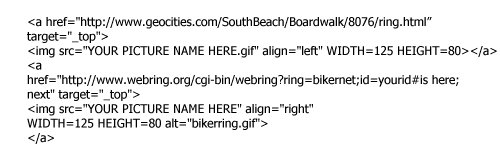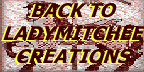Instructions for adding the Biker Web Ring animated picture to your directory.
When using the biker web ring you are asked to download the Biker Web Ring picture Here is a sample of what the code looks like in the Biker Web Ring fragment. To get this file into your directory where you edit your pages and to make it appear in the Biker Web Ring, it depends on which Web Page editor you are using. All of the free ones such as tripod, angel fire, geocities have different ways of doing this. The first step in getting the picture to your directory is to click on the graphic once. Then you would right click with your mouse. A list of commands would come up. Choose save as and a window will pop up. This window is the hard drive of your computer. It usually opens to the last directory you had open. Just click the button to save it to your hard drive. Hint, I save everything in My Documents, then I always know where it is and don't have to search for it. If you forget where you save it on your hard drive you can find it again if you know the name. If you are looking for something you just downloaded or saved from the Internet and forget the name go back to the page where the graphic is and right click on it again. You will see the name in the box. Then to find it on your hard drive, go to start, then select find, type in the name of the graphic or file exactly and click on find now. Do the search in My Computer, that will pick up every directory on your computer. Now to get the file to your directory where the Biker Web Ring is located so that it appears on your Biker Web Ring on your web page you either have to use the upload feature within your web editing directory on the web or use a program called FTP. To use the Upload feature in your web editing directory on the Internet, go to where your editing area is, look for the upload feature (usually on the bottom of the page) choose the browse button, find the picture in your hard drive (note: if you saved it in my documents you will see it there or choose find if you cannot locate it immediately and type in the name of graphic as stated above) and click upload. The program will automatically load the picture into your index editing directory. You can also use FTP to get the graphic to your editing directory. Please see the pictorial FTP tutorial pages at this link for instructions on how to do that. First, you will have to download FTP. There is a download link on the FTP tutorial pages. Choose that and download it. Then go back to the tutorial to see how FTP is used. All web page editors have explicit instructions on how to upload files and where to save them in your directory. No matter which program your web pages are in, you can choose the help files to find out how each works. If you are really stuck and don't understand a word of this, please email me and I will be more than happy to help you.
In order to change the graphic, you must first find a graphic you want to use and upload it into your directory where you have your web pages. To do this, use FTP or your file upload feature within your file manager, as stated above.
Go to the code and where it says img src="bikerring.gif" change the "bikerring.gif" to the name of your picture. Please remember that all pictures must end in .gif or .jpg in order to work in the Biker Web Ring.
A sample of the code would now look like this in your Biker Web Ring fragment.
If you need any help at all or would like me to do this for you, please feel free to email me and I would be more than happy to help you.
 .
.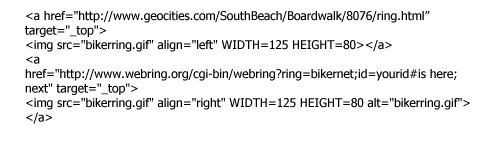
CHANGING PICTURES WITHIN THE BIKER WEB RING